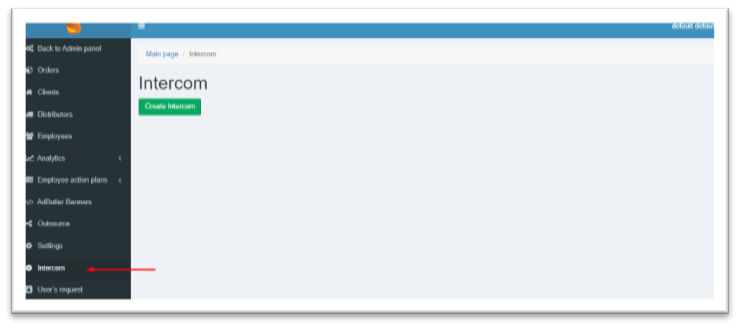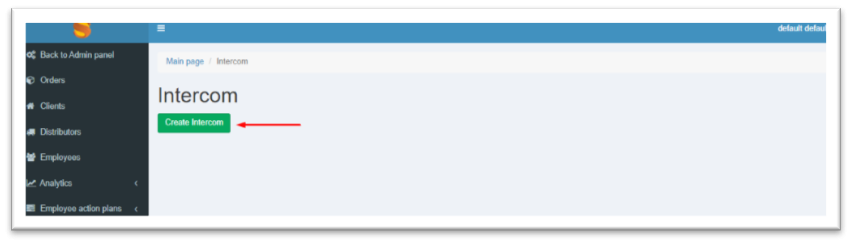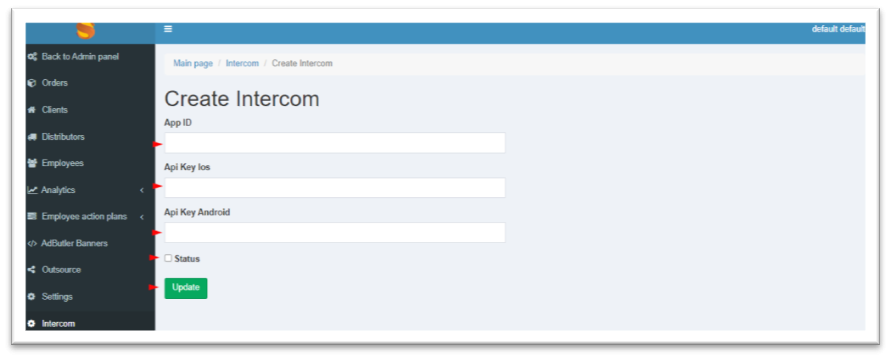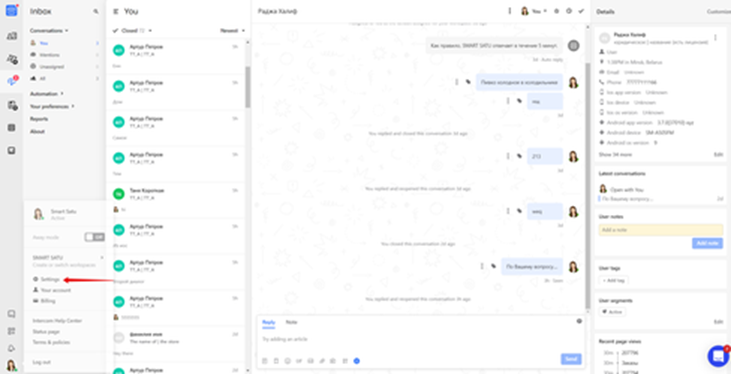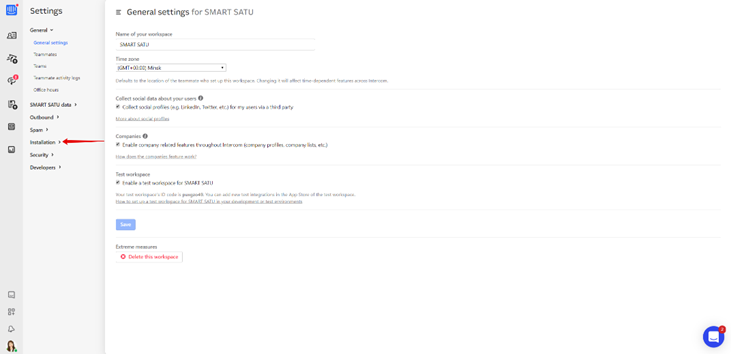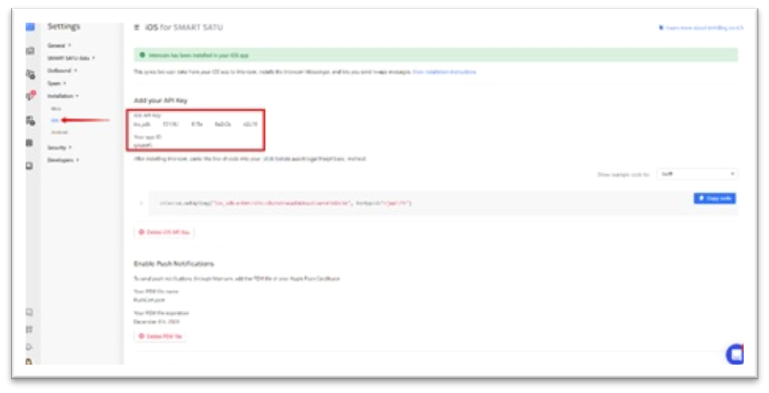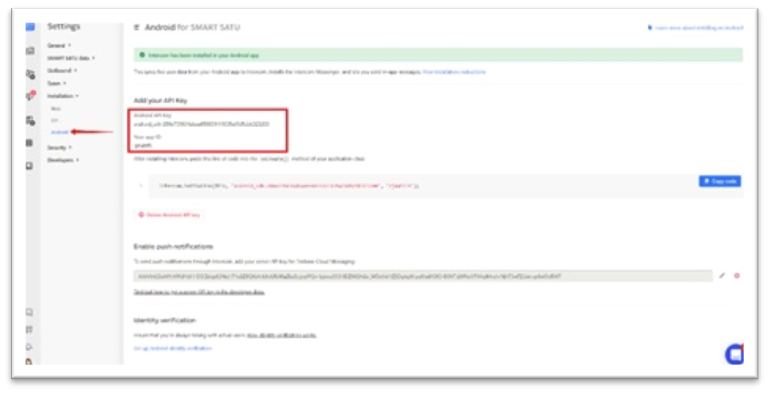Setting up an Intercom Chat
This setting activates the chat for mobile applications at the city/booth level. Users with the Administrator and Catalog Administrator roles have access to this setting.
At the same time, you need to have an active account in Intercom.
When settings are activated, the Intercom will be available for both the mobile and Web versions of the order system for the Retailer.
Enabling the chat
In order for the chat to become available at the city/booth level, you need to go to the CRM >Intercom chat section.
Click Intercom - to set the settings button.
In the appropriate fields, specify the data from the Intercom settings; check the status (active) and click Edit.
After saving, the settings are available for editing and changing the status to Inactive.
Keys for chat settings
The necessary keys are in the settings of the Intercom account. To go click on the Settings button.
Then go to the Installation section.
Select the desired platform and copy the Key for it.
For iOS and Android, the same values are Your app ID. This parameter is inserted into CRM >Intercom chat once.