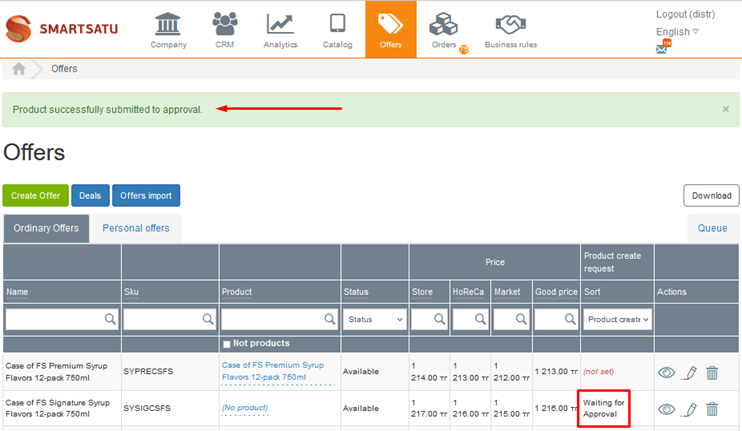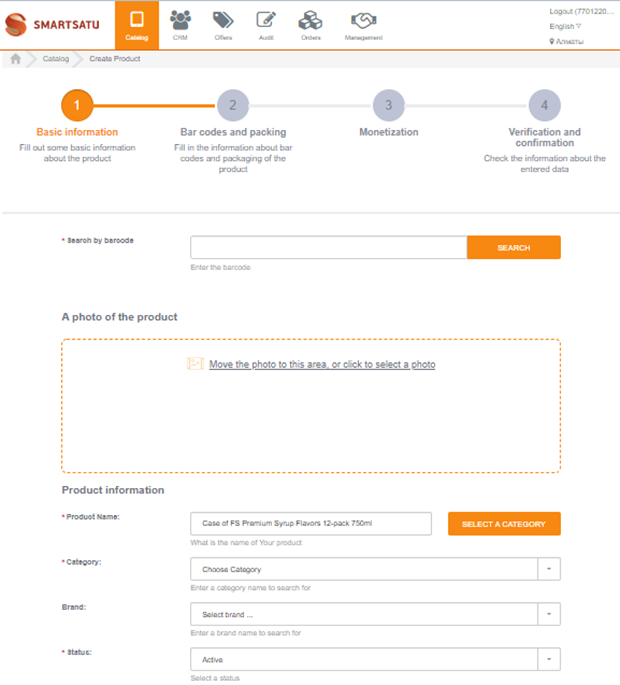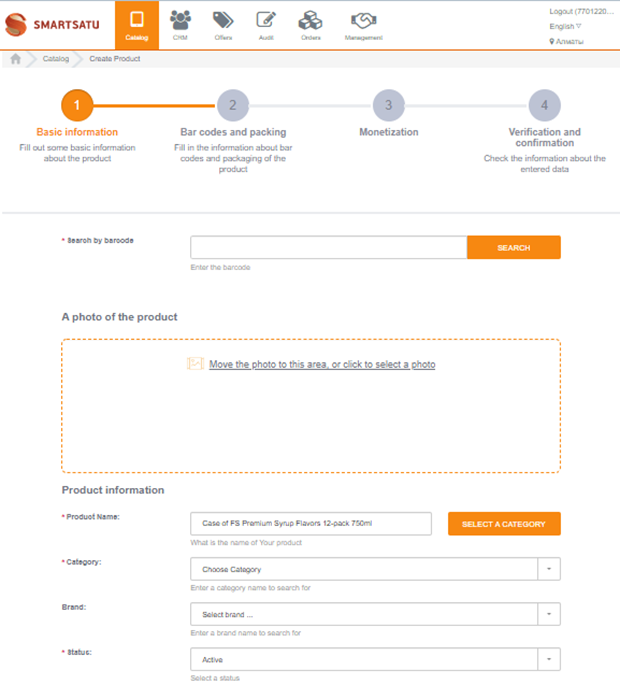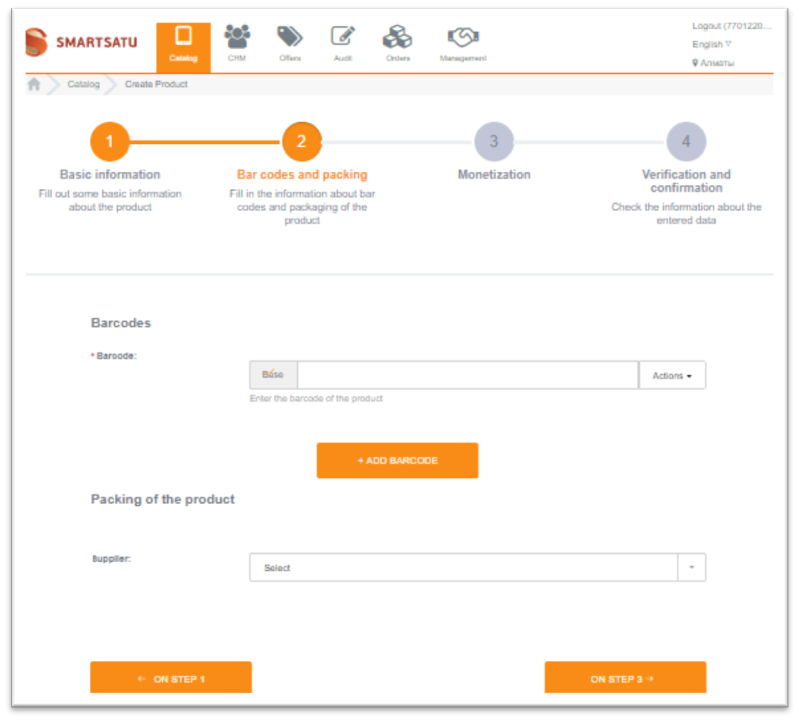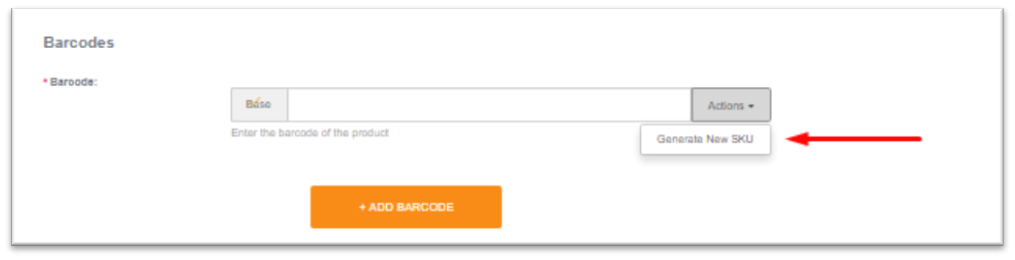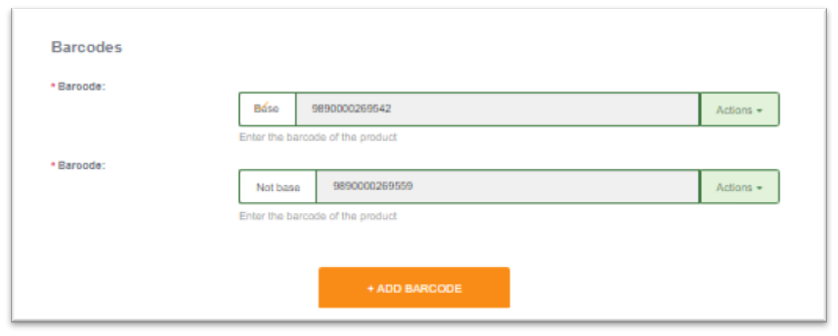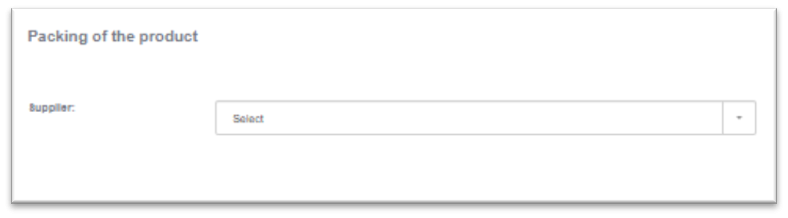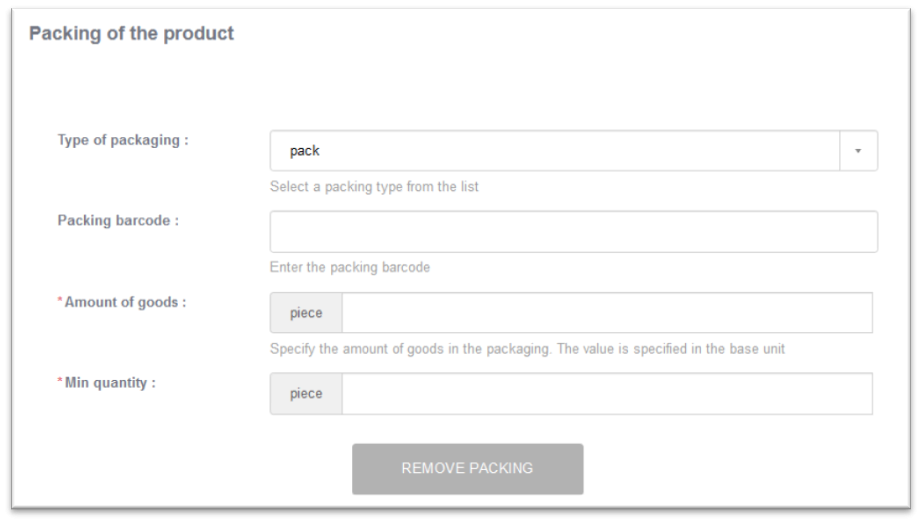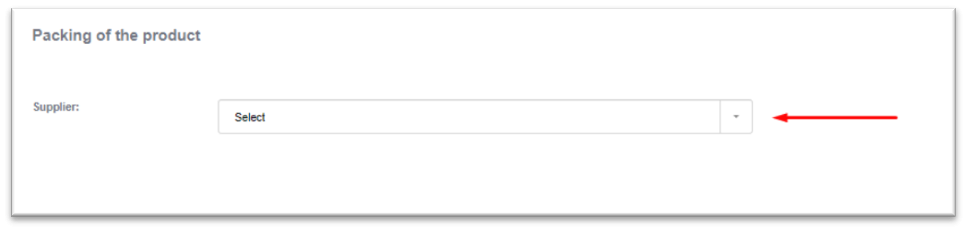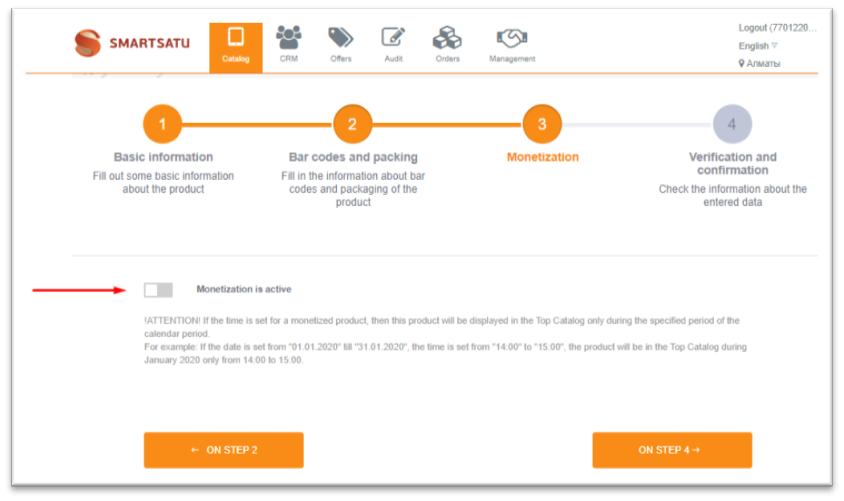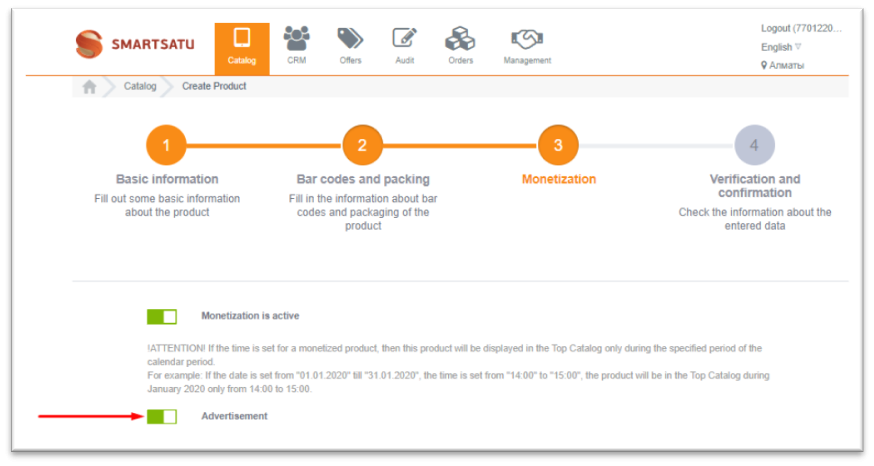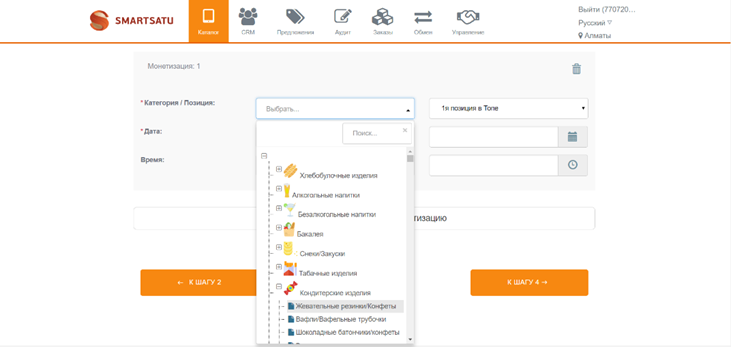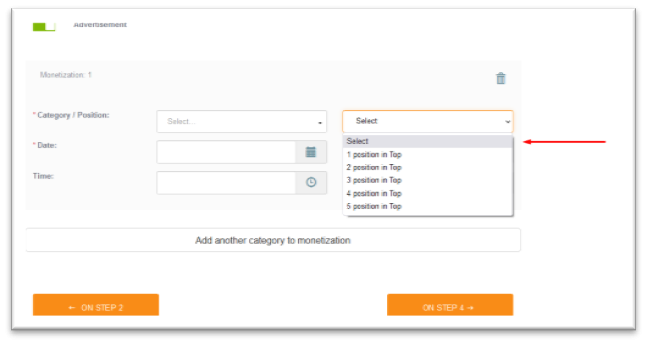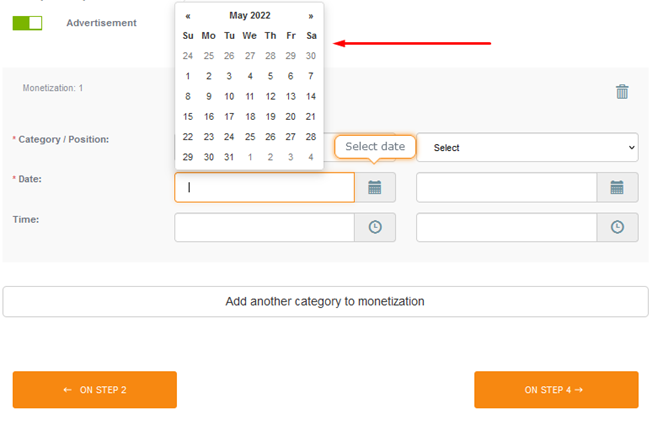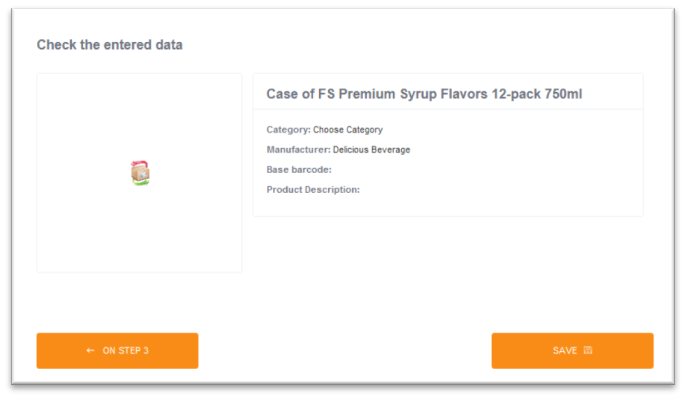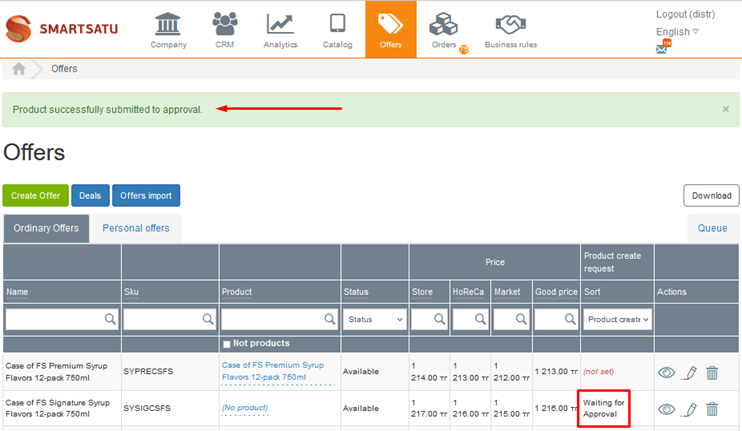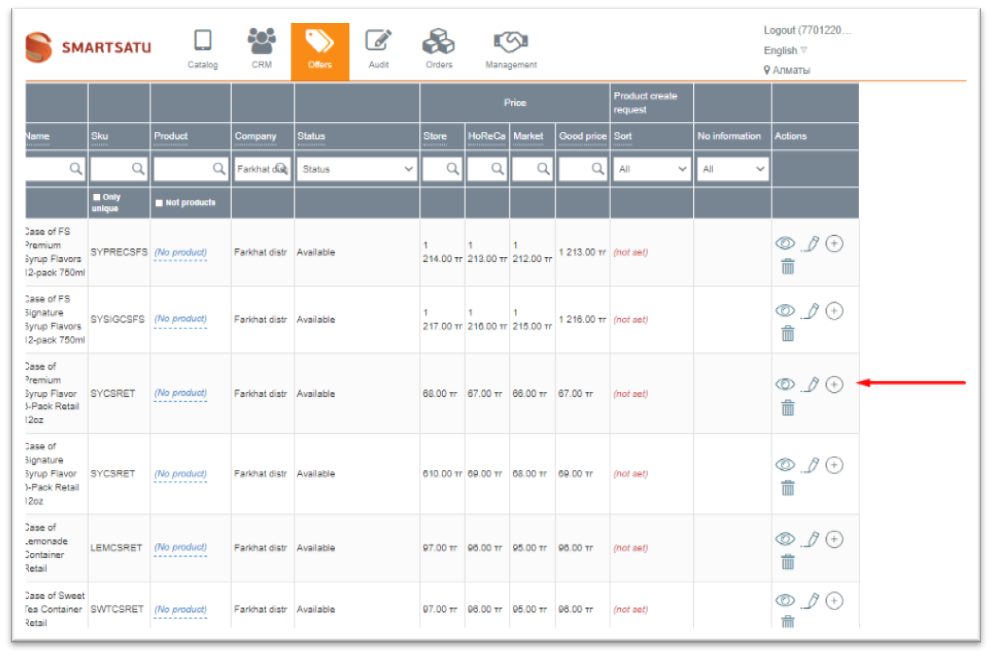Skip to main content
Product creation (quanta, barcodes and monetization)
The system has the possibility to create products with an auto-generated barcode. There is also the possibility to use product quanta and the possibility to choose the packaging of commodity items.
Product creation
To create a new product, you need to go to the Offers section under the account of the catalog administrator or supplier. Next, by clicking on the + Add Product icon, start creating the product
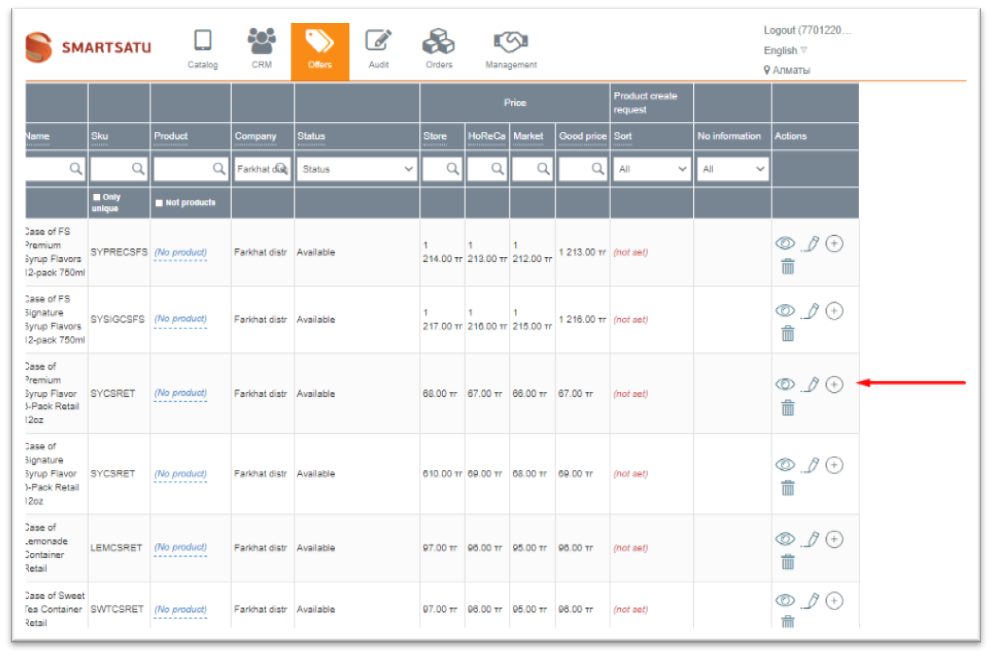
Filling in basic product information
At the first step, you need to fill in the data:
-
Search for a product by barcode in the Rate and Goods service. If the product is detected, the product data will be substituted automatically.
-
Add a photo of the product
-
Specify the product name
-
Specify the product category
-
Specify the product brand
-
Specify the product status
-
Item position
-
The product manufacturer
-
If the product is alcohol, you should specify the percentage of alcohol
-
It is required to select the unit of measurement of the product
-
It is required to specify the basic quantity of the product
-
Add a short description of the product
-
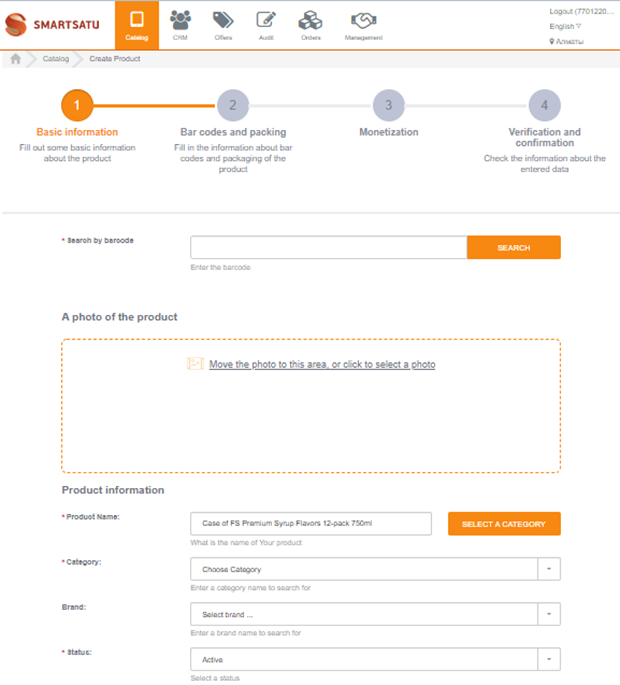
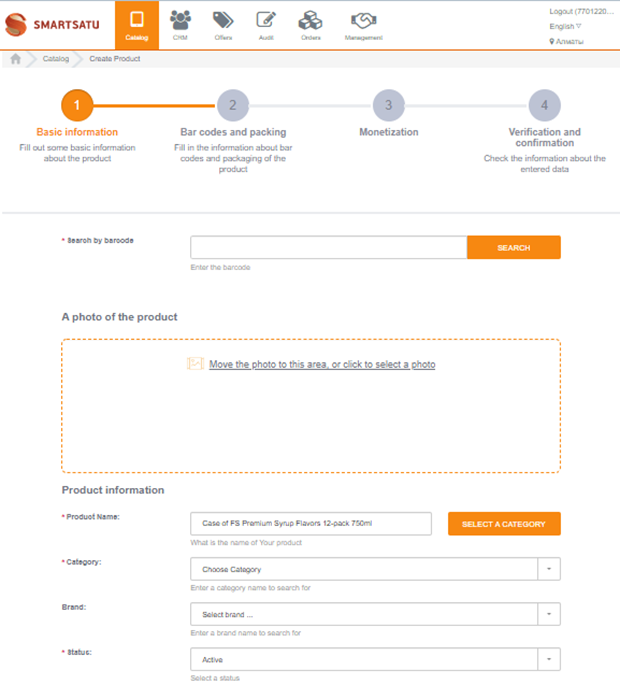
After filling in this data, you can go to step No. 2.
Barcodes and packaging.
At the second step of product creation, you need to fill in the data:
-
Specify the product barcode
-
Choose the option of products packing
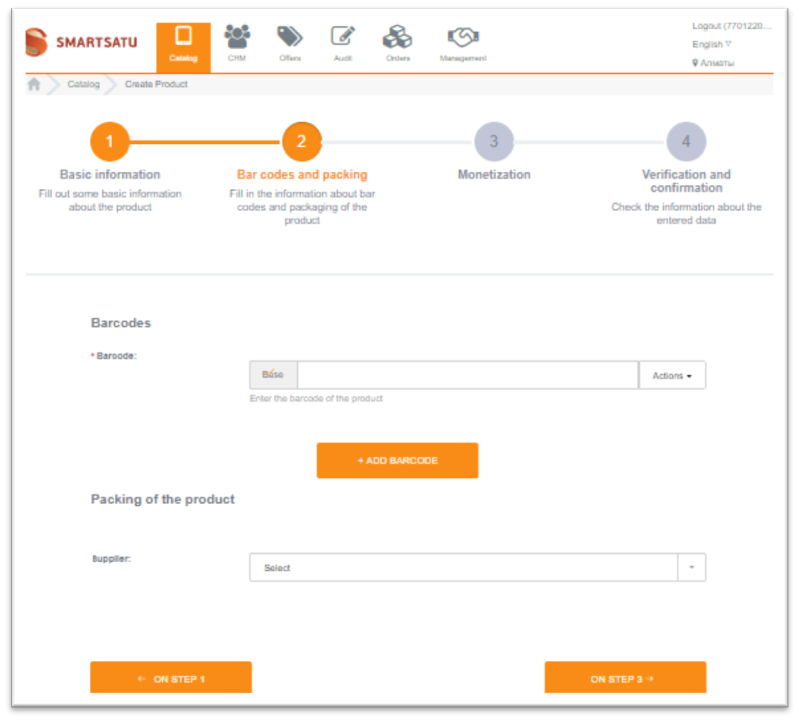
Adding and generating a barcode.
One product may have several barcodes, but only one of them will be the main one. You can enter the required barcode without reference to the format in the "Main" field, or generate a barcode in the international EAN-13 format automatically.
To generate the main barcode for the product, you need to select the Action>Generate a new barcode
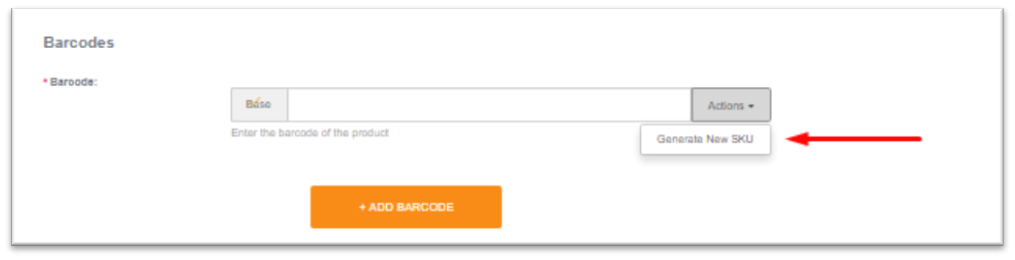
To add an additional barcode to the product, you need to click on the + Add Barcode button. Similar to the main barcode, an additional one can be entered manually or generated automatically.
The number of additional barcodes for the product is not limited by quantity.
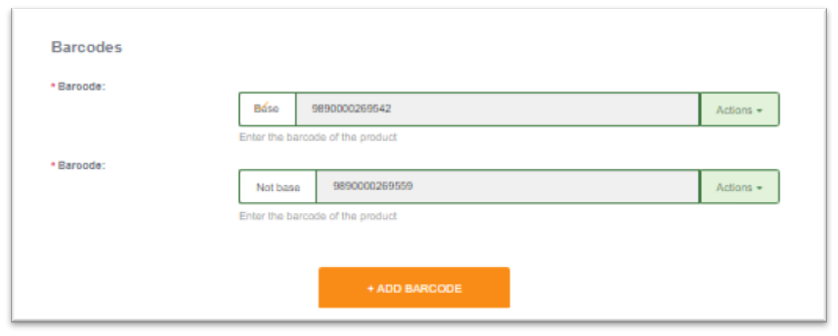
Product packaging.
Packaging of products means its division into small (pre-determined) portions. To set the required packging option for the product, you need to click on the + Add packaging button.
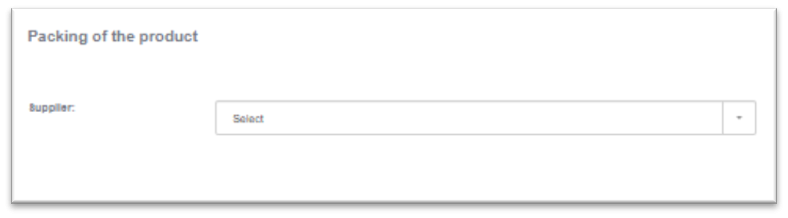
Next, you need to fill in the data:
-
Choose the type of packaging
-
Specify the barcode for packaging
-
Specify the quantity of the products in the packaging
-
Specify the minimum quantity of products to place an order
The unit of measurement of the product is indicated in step No. 1.
The value of the Product quantity must be a multiple of the value of the Minimum quantity.
When filling in the Minimum quantity field, the value of the weight product is taken into account, which allows the use of fractional values.
So, Retailer will not be able to place an order with an item in an amount less than the Minimum quantity specified in the setting.
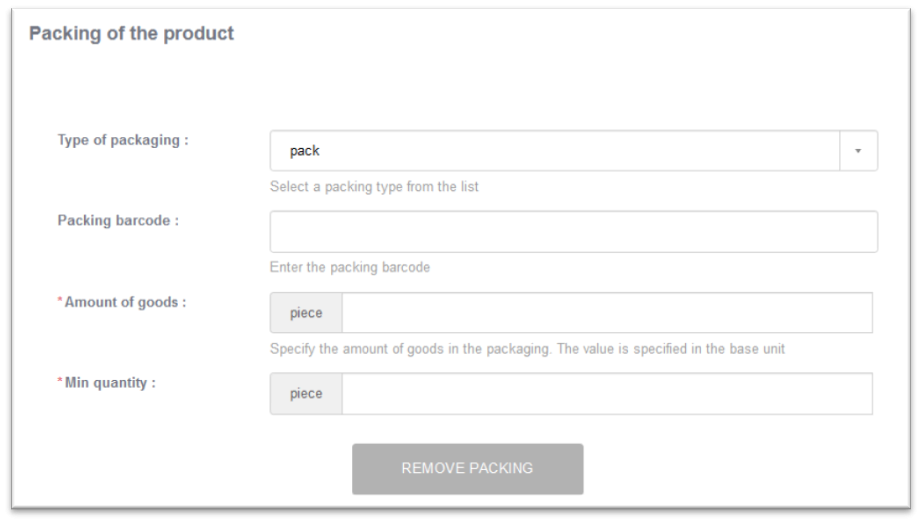
Under the account of the administrator or the administrator of the catalog, you can view the packaging for a specific supplier, to do this you need to select the supplier in the "Packaging" block.
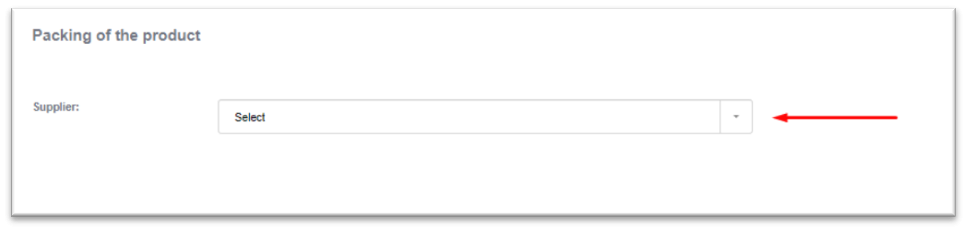
Product monetization.
In order for the product to be monetized, you need to turn on the Monetization active switch. Monetization is the output of a product at a specific position in the top of the catalog for its promotion.
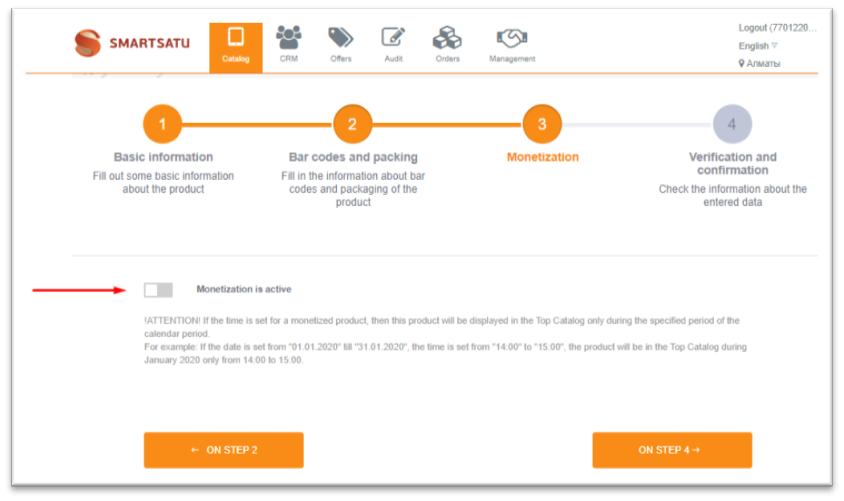
To visually highlight the product with a unique frame in the catalog, you can turn on the Advertising switch.
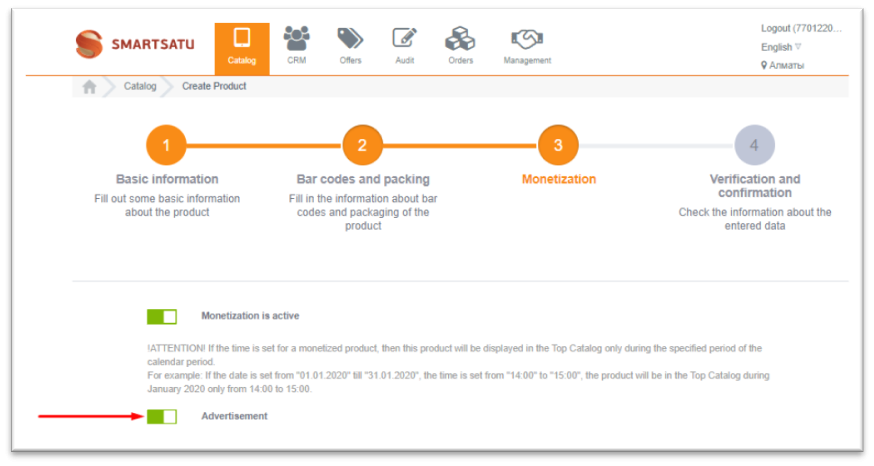
Next, you need to select a category or subcategory in which the product will be monetized.
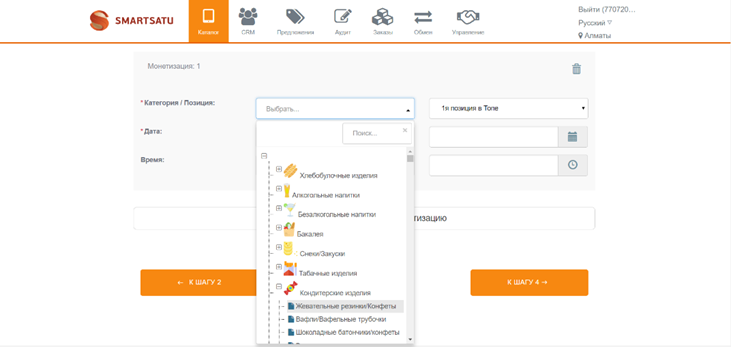
After selecting a category or subcategory, you need to select the position in the top that the monetized product will occupy.
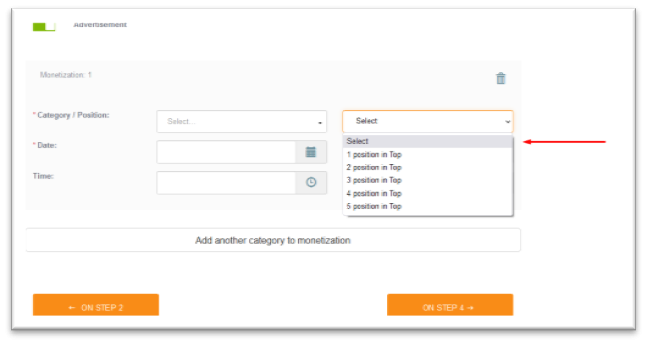
Next, select the dates and time of the beginning and completion of the product monetization.
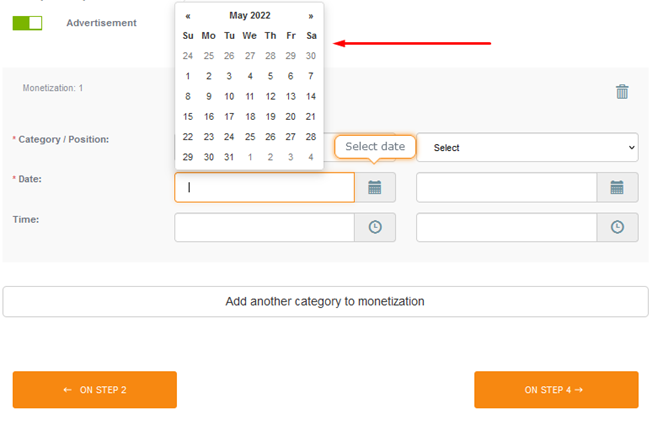
The product can participate in monetization in several categories. To define additional categories, you need to click Add another category to monetization.
Verification and confirmation
At the fourth step, you need to check the correctness of the entered data and send a request to create a product for moderation.
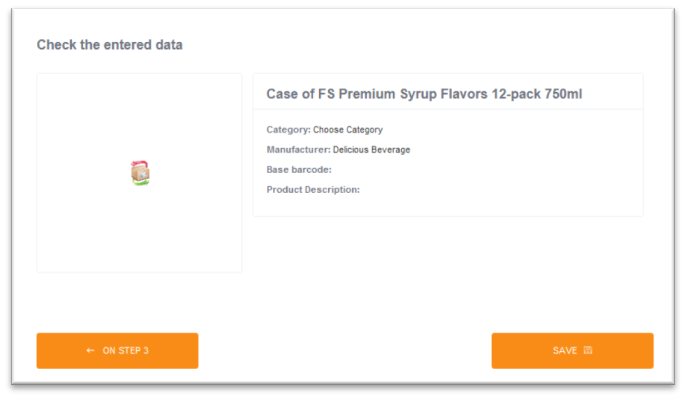
After the application for the creation of the product is checked by the moderator, the product will be displayed in the catalog.