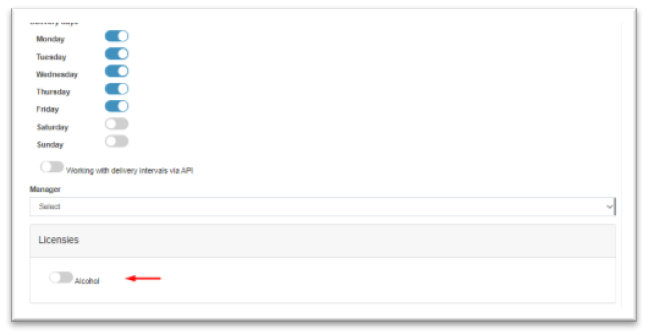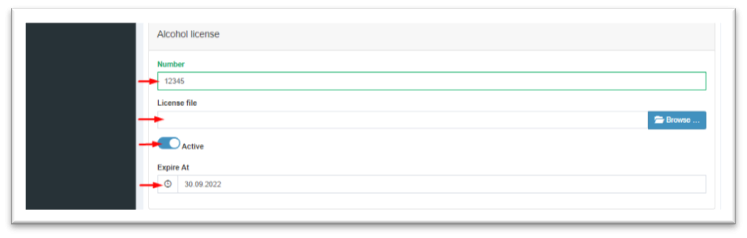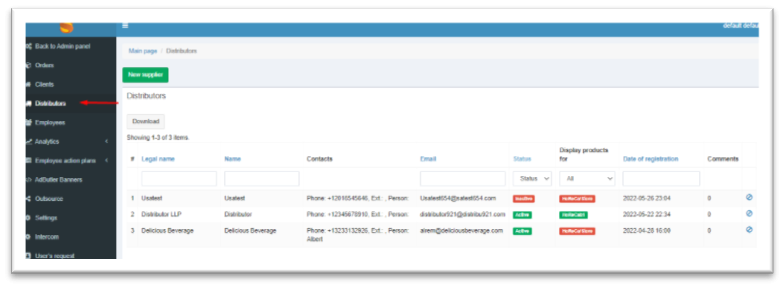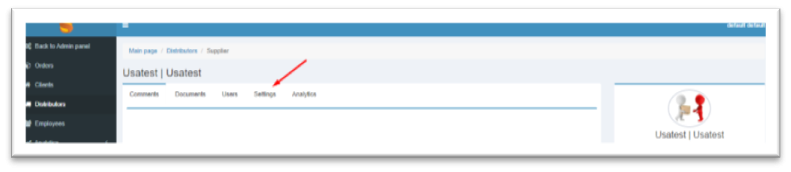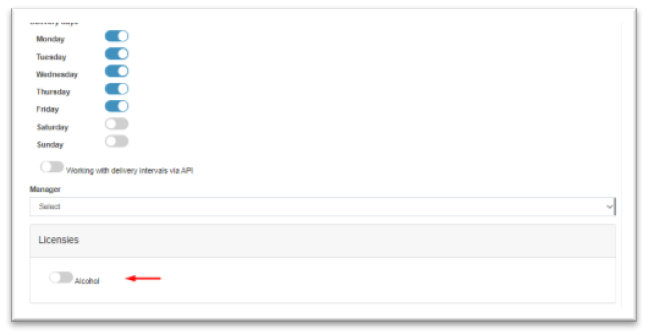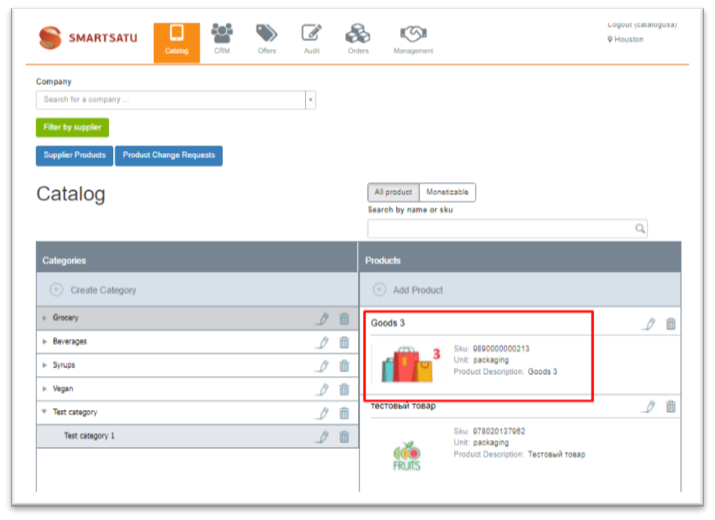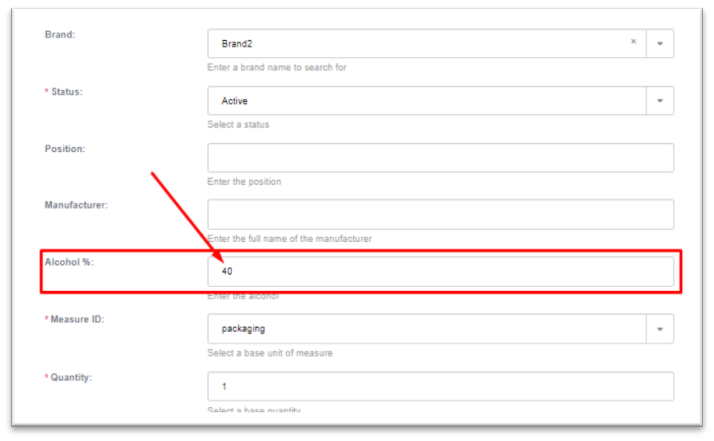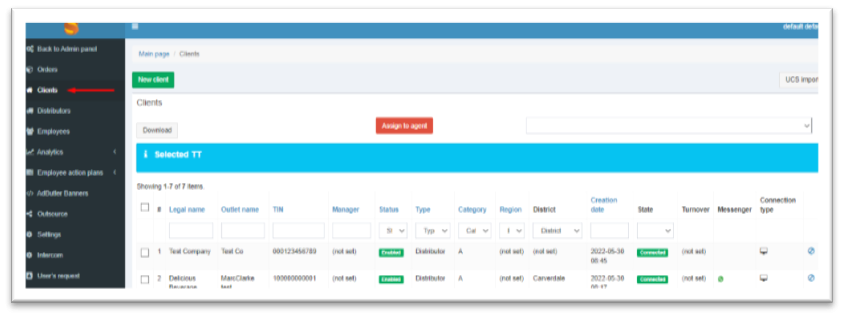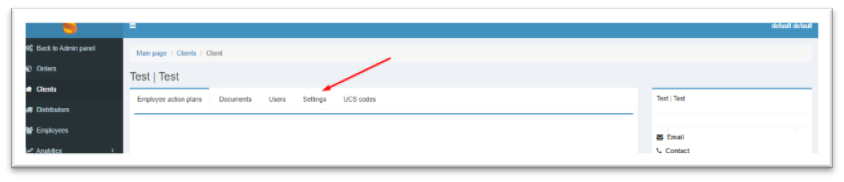Skip to main content
Alcohol licenses.
Some suppliers restrict the possibility of ordering alcoholic products for retailers that do not have a license to sell alcohol. The functionality on alcohol license management has been developed for this restriction.
Creation of alcoholic product.
To add a sign to the product that it is Alcohol and specify the percentage of alcohol, you need to go to the "Catalog" section under the administrator or supplier account.
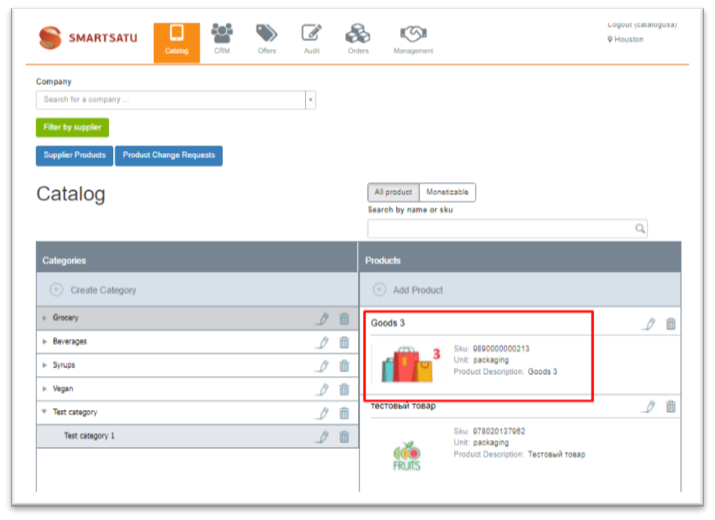
Next, you need to create a new product, or open the card of a previously created product and fill in/edit the data. The "Alcohol %" field is responsible for the percentage of alcohol in the product.
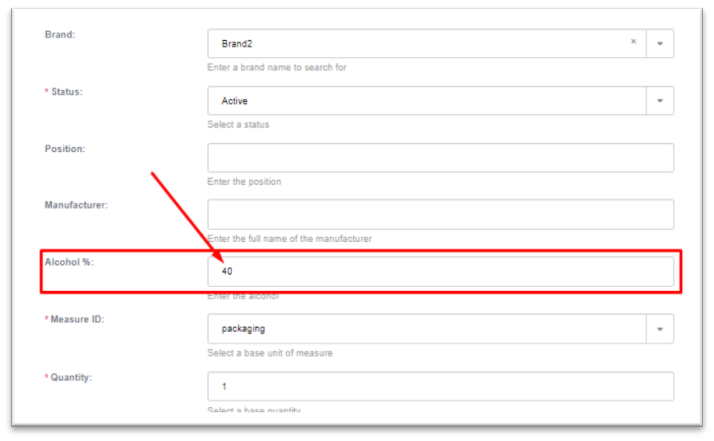
N.B! Each country has its own requirements for an alcohol license.
To add a license for the sale of alcoholic products to a retailer, you need to go to the CRM section>Customers.
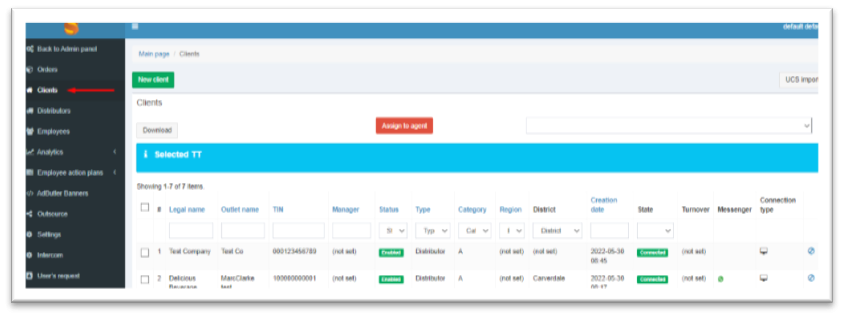
You need to select a retailer and open its card, go to the "Settings" tab.
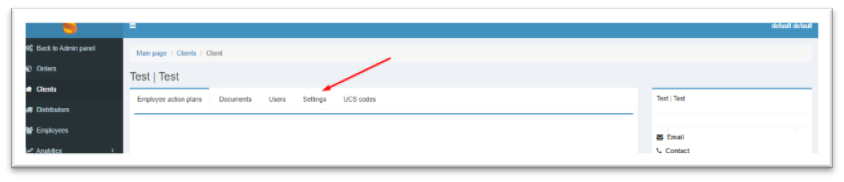
The lowest block of the client's settings must be filled with data on the current alcohol license:
-
You must specify the current license number
-
It is necessary to attach a scanned copy of the license for the sale of alcohol
-
Specify the license status (valid/invalid)
-
Specify the completion date
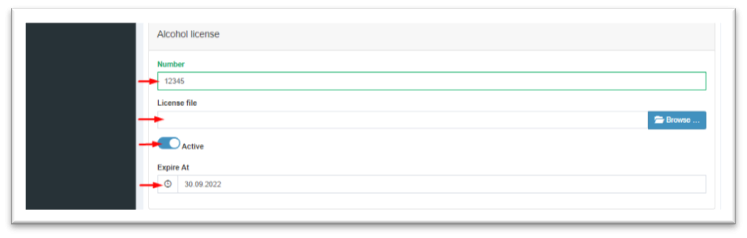
After that, you should save the client card. From now on, the client will be able to purchase alcoholic products from suppliers who require an alcohol license.
Supplier Settings
To add a sign that only those retailers that have a license to sell alcohol can order alcohol from the supplier, you need to go to the CRM section>Suppliers.
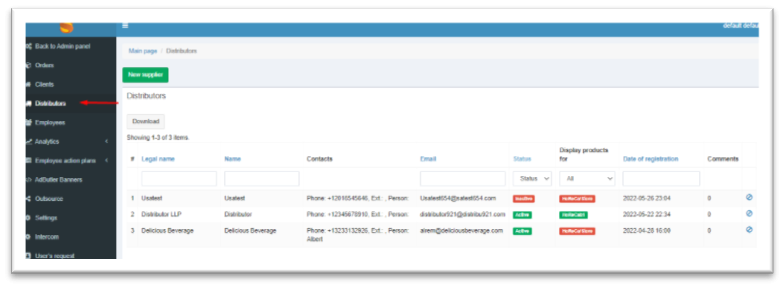
You need to select a supplier and open its card, go to the "Settings" tab.
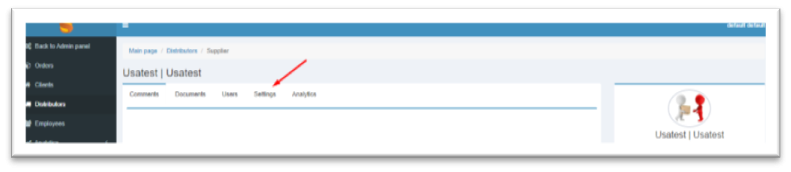
In the lowest block of the supplier's settings, it is necessary to turn on the switch that allows the purchase of alcohol from this supplier only to retailers that have a license to sell alcoholic products.