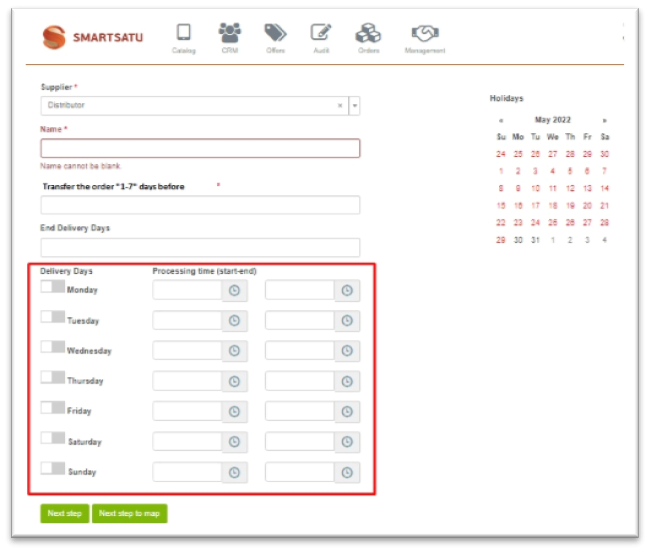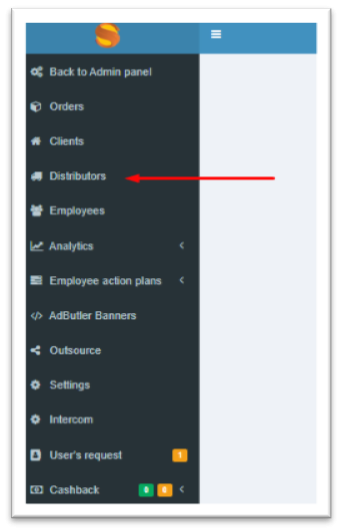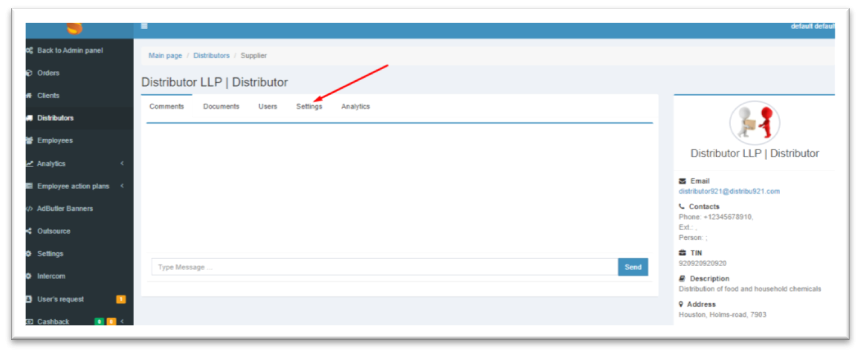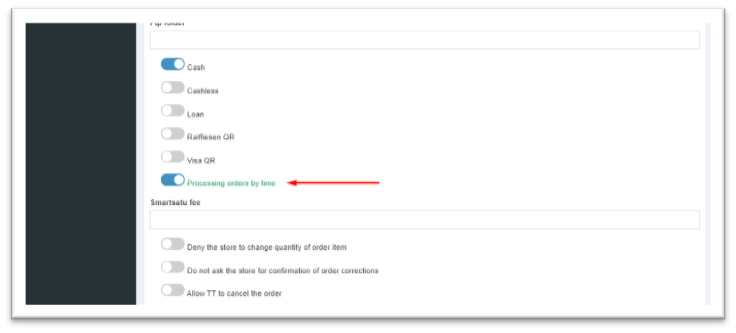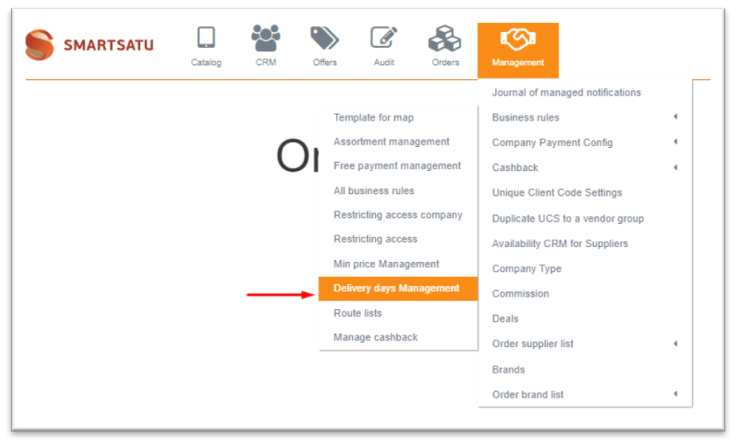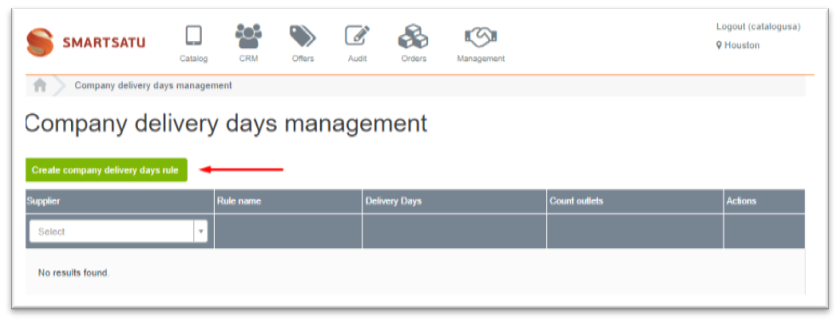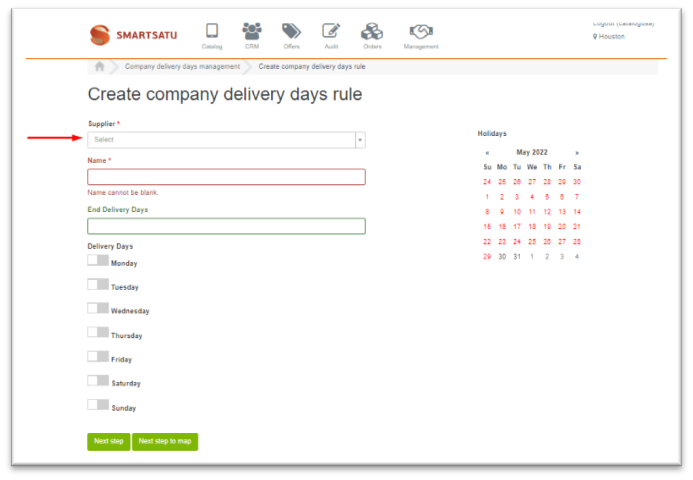Skip to main content
Управление обработкой заказа
Доступ к настройке дней обработки предоставляет Администратор и Администратор каталога в разделе CRM>Поставщики.
В рамках данного БП указывается срок, за который заявка должна отображаться у поставщика до даты доставки. Также настраиваются дни и часы обработки - рабочее время, когда сотрудники поставщика обработают заявку.
Таким образом, поставщик получает только те заказы от ТТ, которые он успеет обработать до указанного дня доставки.
При формировании заказа в календаре ТТ выводятся дни доставки с учетом настройки «Передавать заказ за Х дней до доставки». Между днем оформления заказа и ближайшей возможной датой доставки рассчитывается то количество дней, которое указано в параметре «Передавать заказ за Х дней до доставки».
Access to the setup of processing days is provided by the Administrator and the Catalog Administrator in the CRM section>Suppliers.
Within the framework of this BP, the period for which the application must be displayed at the supplier before the delivery date is specified. The processing days and hours are also configured - the working time when the supplier's employees will process the request.
Thus, the supplier receives only those orders from Retailer that he will have time to process before the specified delivery day.
Enabling order processing availability
To enable the ability to configure order processing days, go to the CRM section>Suppliers.
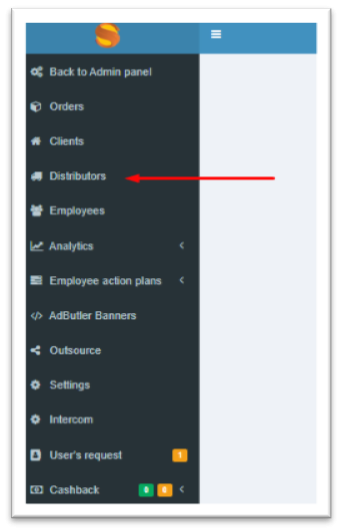
Select the desired supplier and go to Settings.
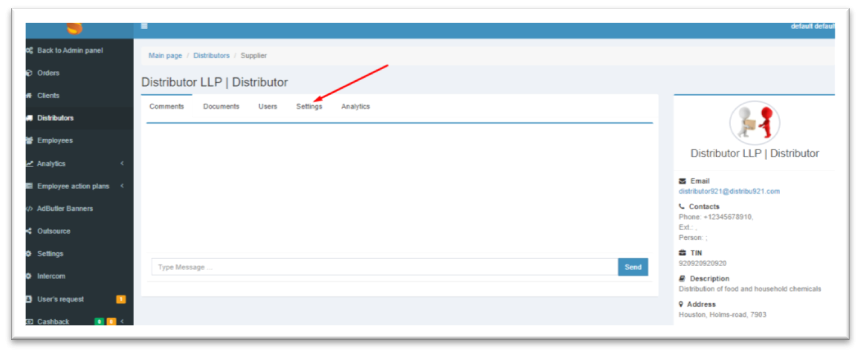
Enable Order Processing by time and Save changes.
After enabling Order Processing by time, this function is available for self-configuration by the supplier.
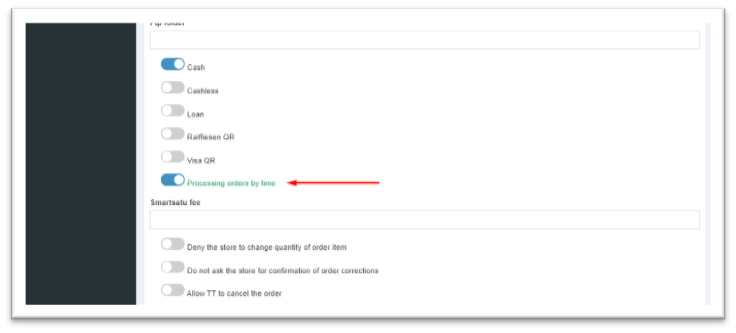
After enabling the order processing setup, the Delivery Days Management will be available in BP.
Setting up Order Processing.
Go to BP Delivery Days Management.
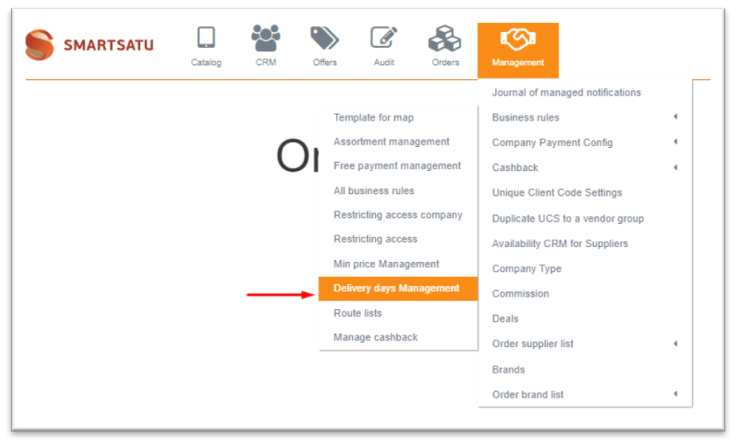
Click on the Create a Delivery Days rule button.
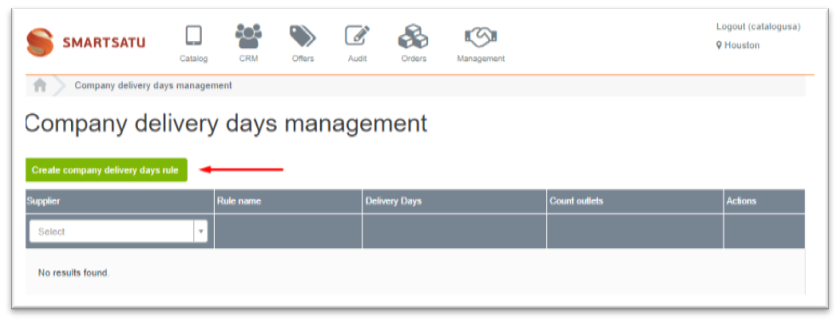
Select the right supplier.
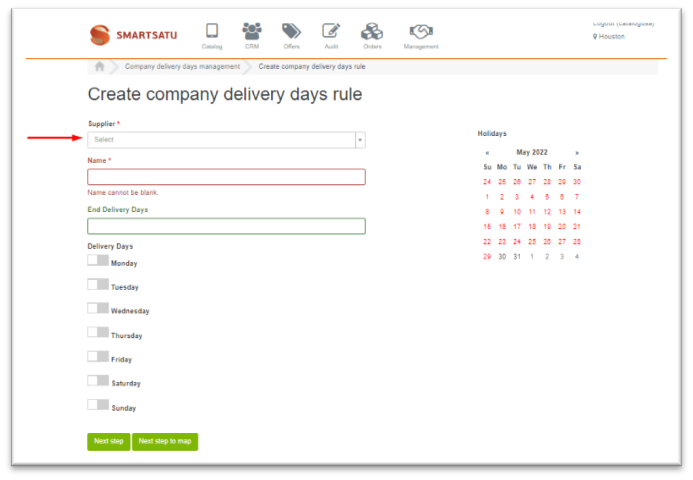
After selecting a supplier, you must:
-
Set the name of the business rule;
-
Specify the number of days for which orders should be displayed at the supplier before the delivery day;
-
Specify the delivery days and order processing time.
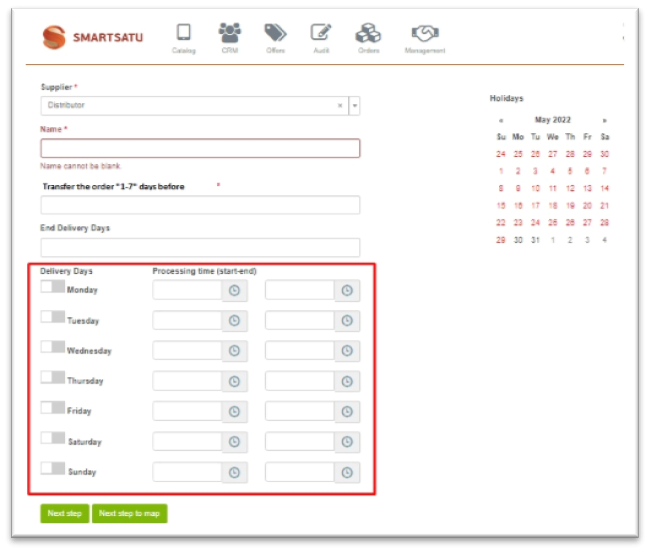
After filling in the parameters, you need to select the Retailer or region on the map to which the BP will extend:
-
Go to the selection from the Retailer list;
-
Go to the selection of region on the map.
The logic of BP action
Delivery days.
Monday -
Tuesday -
Wednesday -
Thursday -
Friday -
Saturday -
Sunday -
Order processing time
Monday – 00:00 – 18:00
Tuesday - 00:00 – 18:00
Wednesday - 00:00 – 18:00
Thursday - 00:00 – 18:00
Friday - 00:00 – 17:00
Saturday -
Sunday -
Transfer an order in X days
Value: 1 (day)
Cases:
-
-
-
-
-
-